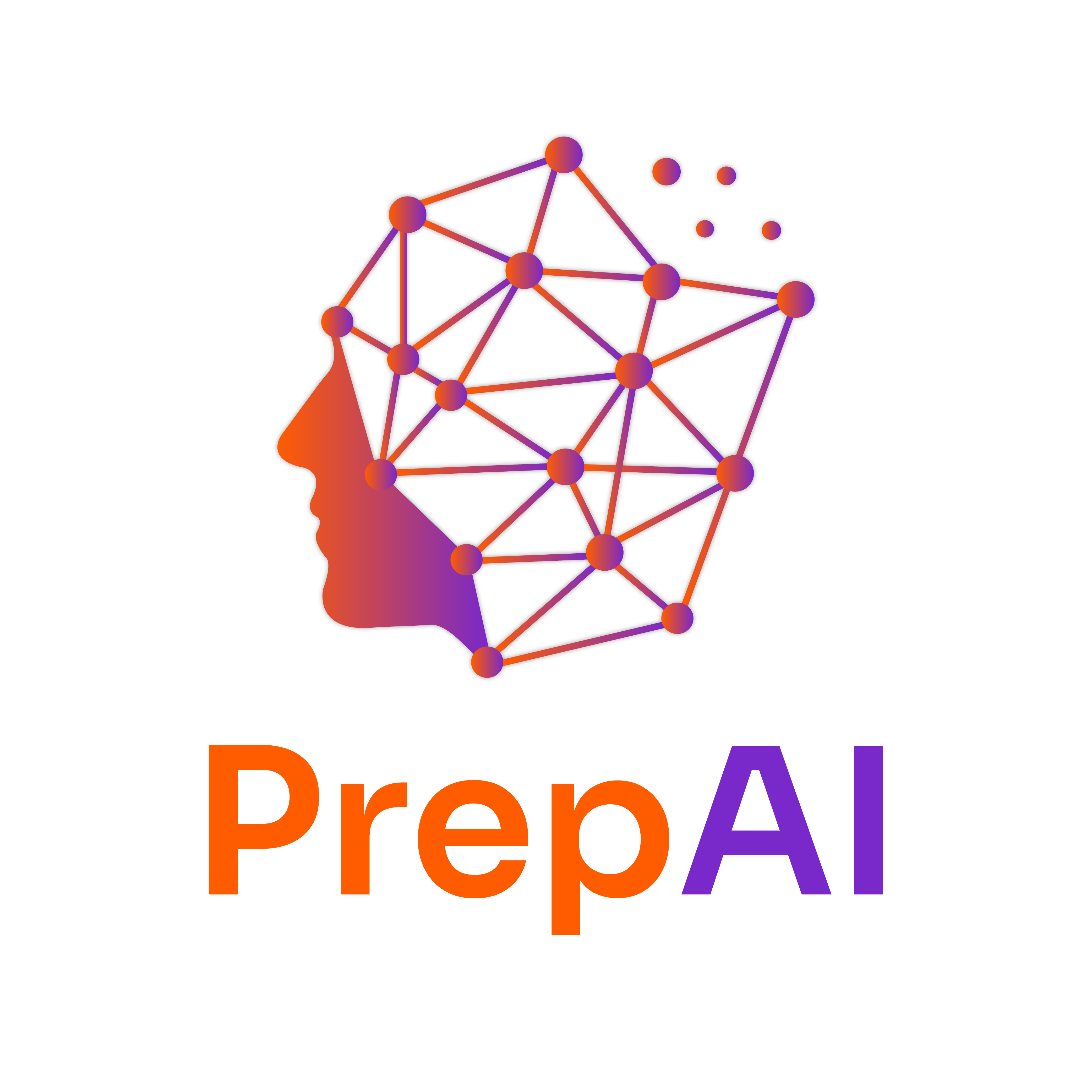Data Transformation and Cleaning in Power BI
Introduction to Power Query
Power BI includes a powerful tool called Power Query, which allows users to clean, transform, and shape data before loading it into reports. Power Query provides a user-friendly "point-and-click" interface as well as M language for advanced transformations.
Key Features of Power Query:
✅ Connect to multiple data sources (Excel, SQL, APIs, etc.) ✅ Transform data easily (split columns, merge tables, pivot/unpivot data) ✅ Automate repetitive tasks (create reusable queries) ✅ Improve performance by optimizing data before loading
How to Access Power Query in Power BI?
- Open Power BI Desktop.
- Click Home > Transform Data to open the Power Query Editor.
- Select a data source and begin applying transformations.
Real-World Example:
A company imports sales data from an Excel file, but the dates are formatted incorrectly, and product names have inconsistent capitalization. Using Power Query, they:
- Fix date formats
- Convert product names to uppercase
- Remove unnecessary columns
Practice Task:
- Import a messy dataset in Power BI and clean it using Power Query (remove null values, format text properly).
Data Cleaning Techniques
Before analyzing data, it is essential to clean it to remove inconsistencies and ensure accuracy.
1. Removing Unnecessary Columns
- Not all columns from a dataset are needed for analysis.
- Power Query allows users to remove unwanted columns to optimize performance.
- Steps: Select the column > Click Remove Columns
🔹 Example: An HR dataset contains employee ID, name, address, and salary, but only name and salary are needed for analysis.
2. Renaming Columns for Clarity
- Column names should be clear and descriptive.
- Steps: Right-click the column > Click Rename
🔹 Example: A dataset with column names like Col1, Col2, Col3 can be renamed to Employee Name, Department, Salary.
3. Splitting Columns
- Used when data is stored in a single column but should be in multiple columns.
- Steps: Select the column > Click Split Column (by delimiter or number of characters).
🔹 Example: A "Full Name" column can be split into First Name and Last Name.
4. Merging Columns
- Combines multiple columns into one.
- Steps: Select multiple columns > Click Merge Columns.
🔹 Example: "First Name" and "Last Name" can be merged into a single column "Full Name".
5. Changing Text Case (Uppercase, Lowercase, Proper Case)
- Ensures consistent formatting.
- Steps: Select a text column > Click Transform > Format > Uppercase/Lowercase/Capitalize Each Word
🔹 Example: "john doe" → "John Doe"
Handling Missing & Duplicate Data
1. Handling Missing (Null) Data
Missing data can affect the accuracy of reports. Power BI provides multiple ways to handle missing values:
a) Removing Null Values
- Used when missing values are few and don’t impact analysis.
- Steps: Select the column > Click Remove Rows > Remove Blank Rows
b) Replacing Null Values
- If missing values are important, they can be replaced with a default value (e.g., "Not Available" or 0).
- Steps: Select the column > Click Transform > Replace Values
🔹 Example: A sales dataset has missing values in the "Region" column. Replace nulls with "Unknown".
2. Handling Duplicate Data
Duplicate records can lead to incorrect analysis. Power BI allows users to remove duplicates easily.
- Steps: Select the column > Click Remove Duplicates
🔹 Example: A customer dataset may contain duplicate email addresses. Removing duplicates ensures each customer is counted only once.
Working with Different Data Types (Text, Date, Numeric, etc.)
1. Text Data (Strings)
- Common transformations:
✅ Convert to uppercase/lowercase ✅ Remove spaces ✅ Replace values
🔹 Example: Convert "product category" names to uppercase for uniformity.
2. Date and Time Data
- Power Query can transform date formats, extract parts (year, month, day), and calculate time differences.
- Steps: Select a date column > Click Transform > Date
🔹 Example: Convert "MM/DD/YYYY" format to "YYYY-MM-DD" for consistency.
3. Numeric Data (Whole Numbers, Decimals, Percentages)
- Can be formatted for correct display (e.g., 1000 → $1,000).
- Steps: Select a numeric column > Click Transform > Change Type
🔹 Example: Convert decimal numbers to percentages for better visualization.
Conclusion
Cleaning and transforming data in Power BI is essential for accurate and meaningful analysis. Using Power Query, users can efficiently handle missing values, remove duplicates, format text, and work with different data types. 🔹 Key Takeaways: ✅ Power Query simplifies data transformation with an easy-to-use interface. ✅ Cleaning data improves report accuracy and efficiency. ✅ Handling missing and duplicate values ensures reliable insights.
🚀 Next Steps: Try importing a messy dataset into Power BI and clean it using the techniques learned above!