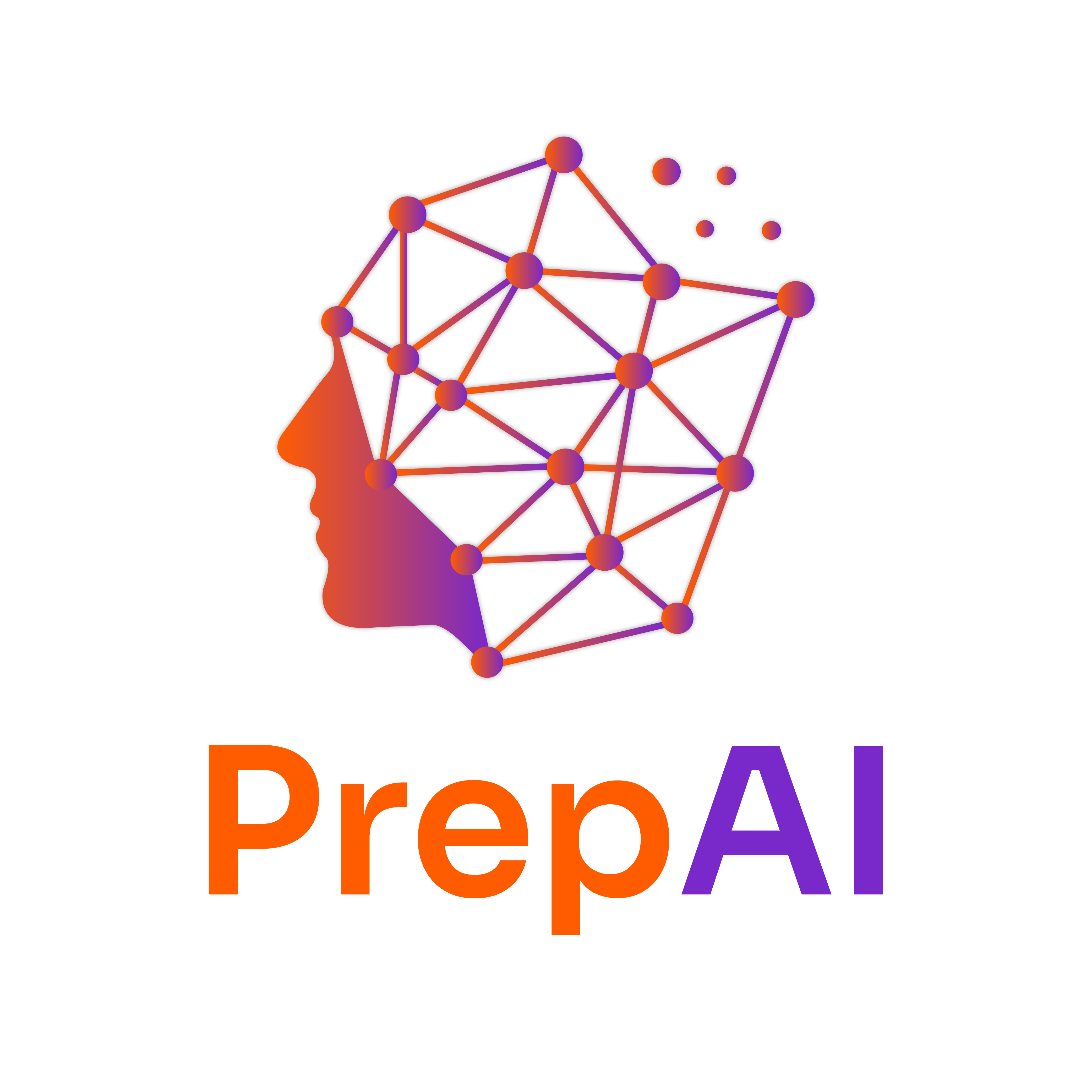Data Integration in Power BI
Data integration in Power BI involves connecting, transforming, and managing data from various sources to create insightful reports and dashboards. Understanding different data sources, connection methods, and refresh strategies is crucial for building an efficient Power BI solution.
1. Data Source Types (Excel, SQL, APIs, etc.)
Power BI supports a wide variety of data sources, both structured and unstructured. Below are the most common types:
a) Excel Files
- One of the most commonly used data sources for small- to medium-scale reporting.
- Supports structured data, pivot tables, and named ranges.
🔹 Example: A retail company maintains sales records in Excel and wants to analyze trends over time in Power BI. 📌 Steps to Connect Excel to Power BI:
- Open Power BI Desktop.
- Click on Home > Get Data > Excel.
- Browse and select the Excel file.
- Choose the worksheet or table to import.
- Click Load to import or Transform Data for further modifications.
b) SQL Databases (SQL Server, MySQL, PostgreSQL, etc.)
- Used for large-scale enterprise data storage.
- Supports relational databases with tables and relationships.
- Allows direct querying and scheduled imports.
🔹 Example: A hospital uses an SQL database to store patient records and wants to analyze treatment effectiveness in Power BI. 📌 Steps to Connect SQL Server to Power BI:
- Go to Home > Get Data > SQL Server.
- Enter the server name and database name.
- Choose Import (to load data) or DirectQuery (to query live data).
- Click Load to fetch data into Power BI.
c) APIs (Web Services, REST APIs)
- Useful for integrating real-time or external data from cloud applications.
- Requires API keys, authentication tokens, or query parameters.
🔹 Example: A social media analytics company wants to fetch Twitter data via an API to analyze trending hashtags. 📌 Steps to Connect an API to Power BI:
- Select Home > Get Data > Web.
- Enter the API URL (e.g.,
https://api.example.com/data). - Authenticate if required (OAuth, API Key).
- Click Connect and transform the data.
d) Cloud-Based Services (Azure, AWS, Google Analytics, etc.)
- Connects to cloud-based storage and SaaS platforms.
- Requires authentication (OAuth, service account credentials).
🔹 Example: A marketing team pulls campaign performance data from Google Analytics to track website traffic trends. 📌 Steps to Connect Google Analytics to Power BI:
- Select Get Data > Online Services > Google Analytics.
- Log in using Google credentials.
- Select the dataset (e.g., website traffic, sessions, page views).
- Load the data into Power BI.
2. Connecting to Cloud and On-Premise Data
Power BI allows integration from both cloud-based and on-premise data sources.
a) Cloud Data Sources
- Microsoft Azure (Azure SQL, Azure Data Lake)
- Google Cloud BigQuery
- AWS Redshift
- SharePoint & OneDrive
🔹 Example: A global e-commerce company stores customer purchase history on Azure SQL and connects it to Power BI for sales analysis. 📌 Steps to Connect Power BI to Azure SQL:
- Click Get Data > Azure > Azure SQL Database.
- Enter the server name, database, and credentials.
- Choose DirectQuery for real-time or Import for offline analysis.
- Click Load to start using the data.
b) On-Premise Data Sources
- Local SQL Servers
- Excel files on company network drives
- Internal ERP & CRM systems
To connect on-premise data securely, Power BI Gateway is required. 🔹 Example: A manufacturing company wants to analyze production efficiency using data from an on-premise SQL Server. 📌 Setting Up Power BI Gateway:
- Download and install On-premises data gateway from Microsoft.
- Sign in with your Power BI account.
- Configure the connection to your local database.
- Add the gateway in Power BI Service under Manage Gateways.
- Use it while setting up data refresh in Power BI reports.
3. Data Import vs Direct Query
Power BI offers two primary ways to access data:
a) Data Import (Cached Data)
- Data is copied into Power BI and stored locally.
- Faster performance, but requires periodic refreshes.
- Best for small-to-medium datasets that don’t change frequently.
🔹 Example: A finance department imports monthly revenue data into Power BI for trend analysis. 📌 When to Use Import Mode: ✔️ When working with static data (e.g., historical sales reports). ✔️ When performance is a priority (fast loading). ✔️ When using complex transformations (e.g., merging multiple datasets).
b) Direct Query (Live Connection)
- Queries data directly from the source without storing it.
- Best for real-time analytics.
- Slightly slower performance than Import mode.
🔹 Example: A stock market analyst needs live price updates from a financial database. 📌 When to Use Direct Query Mode: ✔️ When working with large datasets (millions of records). ✔️ When real-time updates are required (e.g., sales dashboards). ✔️ When using governed enterprise data (security & compliance).
4. Data Refresh Strategies
Power BI provides multiple ways to keep data updated:
a) Scheduled Refresh
- Refreshes data at regular intervals (hourly, daily, weekly).
- Best for imported datasets.
🔹 Example: A marketing team schedules daily refreshes for social media engagement reports. 📌 Steps to Set Up Scheduled Refresh:
- Go to Power BI Service > Dataset > Scheduled Refresh.
- Set the refresh frequency (e.g., every 6 hours).
- Add Gateway connection (if using on-premise data).
- Click Apply to save changes.
b) Live Connection (Real-Time Updates)
- Data updates instantly when viewed.
- Requires DirectQuery mode.
🔹 Example: A logistics company tracks vehicle GPS locations in real time. 📌 Use Case: Best for stock trading, supply chain tracking, and IoT applications.
c) Incremental Refresh
- Refreshes only new or updated data, reducing load time.
- Useful for large datasets.
🔹 Example: A bank updates transaction records daily instead of refreshing years of data. 📌 Steps to Enable Incremental Refresh:
- Select a date/time column for filtering.
- Define the data range (e.g., last 3 months).
- Enable incremental refresh in Power BI Service.
Conclusion
Integrating data in Power BI is a critical step toward building impactful reports and dashboards. By understanding different data sources, connection methods, and refresh strategies, users can create efficient, real-time, and automated data pipelines. 🔹 Key Takeaways: ✅ Choose Import Mode for speed and DirectQuery for real-time data. ✅ Use Power BI Gateway for secure on-premise connections. ✅ Schedule automatic refresh to keep reports up to date.
🚀 Next Steps: Try connecting Power BI to an Excel file or a SQL database and explore different refresh methods!