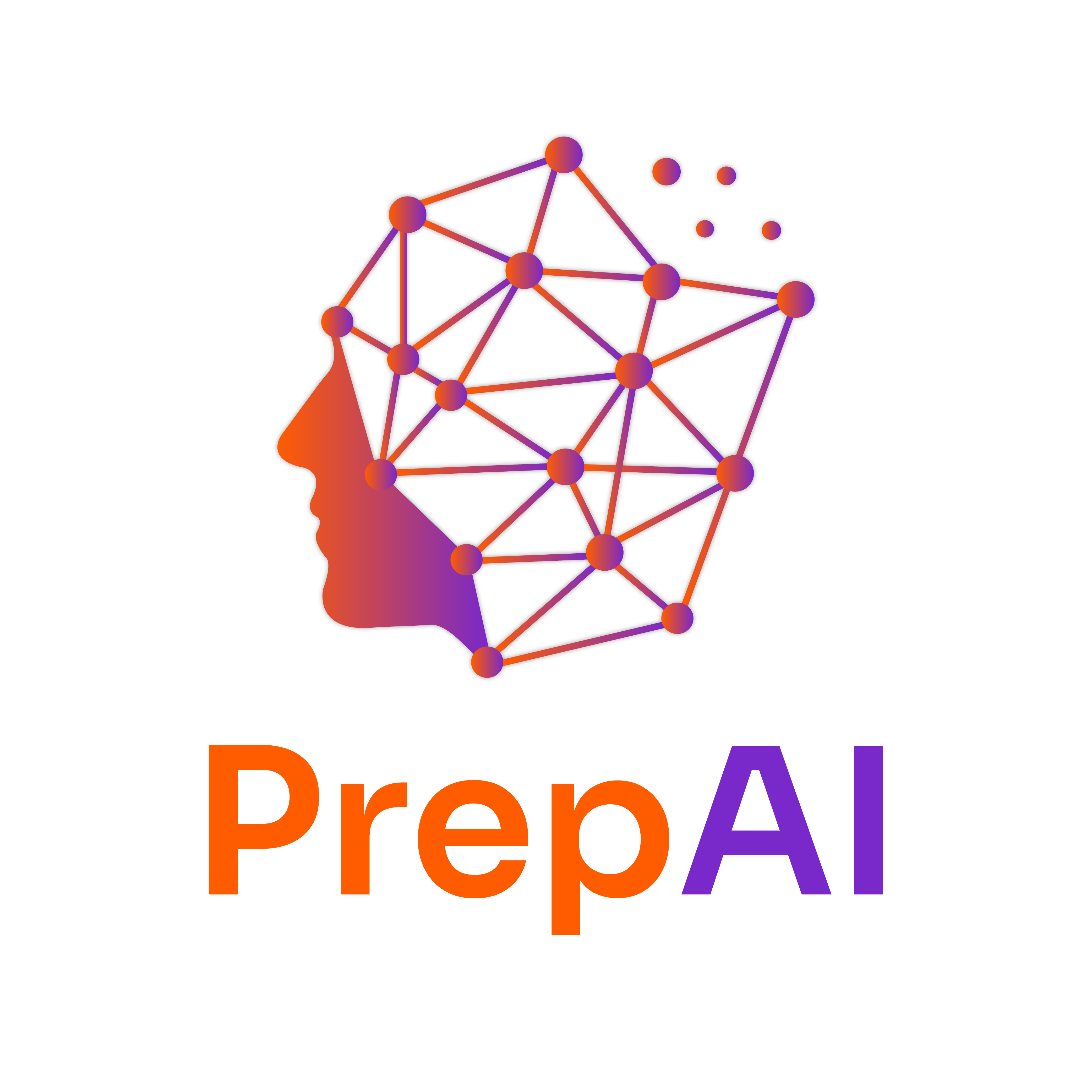Mastering Data Analysis in Excel: Filters, Sorting, Cell Referencing, and Basic Functions
Definition
Data analysis in Excel involves using various tools and functions to organize, manipulate, and interpret data effectively. For example, using filters allows you to view specific data points without altering the original dataset.
Explanation
1. Using Filters for Data Analysis
-
What are Filters?
- Filters allow you to display only the rows that meet certain criteria, making it easier to analyze specific segments of your data.
-
How to Apply Filters:
- Select the range of data.
- Go to the "Data" tab.
- Click on "Filter."
- Use the dropdown arrows in the column headers to select criteria.
-
Real-World Example:
- In a sales dataset, you can filter to show only sales from a specific region or above a certain amount.
2. Sorting Data Efficiently
-
What is Sorting?
- Sorting arranges your data in a specific order (ascending or descending) based on the values in one or more columns.
-
How to Sort Data:
- Select the range of data.
- Go to the "Data" tab.
- Click on "Sort."
- Choose the column you want to sort by and select the order.
-
Real-World Example:
- You can sort customer feedback ratings from highest to lowest to quickly identify areas needing improvement.
3. Understanding Cell Referencing
-
Types of Cell References:
- Relative Reference (e.g., A1): Changes when copied to another cell.
- Absolute Reference (e.g., $A$1): Remains constant regardless of where it is copied.
- Mixed Reference (e.g., A$1 or $A1): Only one part is fixed.
-
Why is Cell Referencing Important?
- It allows for dynamic calculations and ensures formulas work correctly when applied across multiple cells.
-
Real-World Example:
- In a budget spreadsheet, using absolute references for fixed costs ensures they remain constant when calculating totals for different months.
4. Applying Basic Functions (SUM, AVERAGE, COUNT)
-
SUM: Adds up a range of numbers.
- Example:
=SUM(A1:A10)calculates the total of values from A1 to A10.
- Example:
-
AVERAGE: Calculates the mean of a range of numbers.
- Example:
=AVERAGE(B1:B10)gives the average of values from B1 to B10.
- Example:
-
COUNT: Counts the number of cells that contain numbers.
- Example:
=COUNT(C1:C10)counts how many cells in the range contain numeric values.
- Example:
-
Real-World Example:
- In a sales report, you can use SUM to find total sales, AVERAGE to determine average sales per month, and COUNT to see how many sales transactions occurred.
Real-World Applications
-
Industries:
- Finance: Analyzing expenses, revenues, and profit margins.
- Marketing: Evaluating customer engagement metrics.
- Operations: Monitoring inventory levels and supply chain efficiency.
-
Challenges:
- Misapplying filters can lead to overlooking important data.
- Incorrect sorting can misrepresent trends.
- Not understanding cell references can result in errors in calculations.
-
Best Practices:
- Always double-check your filters and sorting.
- Use absolute references for fixed values in formulas.
- Document your calculations for clarity.
Practice Problems
Bite-Sized Exercises:
- Filter Exercise: Create a dataset of sales data and filter to show only sales above $500.
- Sorting Exercise: Sort a list of student grades in descending order.
- Cell Reference Exercise: Write a formula that uses both relative and absolute references to calculate total costs from a list of variable expenses and a fixed tax rate.
- Function Exercise: Use the SUM function to calculate total sales from a given range.
Advanced Problem:
- Scenario: You have a dataset with monthly sales figures for different products. Create a summary table that uses:
- SUM to calculate total sales for each product.
- AVERAGE to find the average sales per month.
- COUNT to determine how many months each product was sold.
Steps:
- Organize your data in a table format.
- Use the SUM function for total sales.
- Use the AVERAGE function for average monthly sales.
- Use the COUNT function to count months.
YouTube References
To enhance your understanding, search for the following terms on Ivy Pro School’s YouTube channel:
- “Excel Data Filtering Ivy Pro School”
- “Excel Sorting Data Ivy Pro School”
- “Excel Cell Referencing Ivy Pro School”
- “Excel Basic Functions Ivy Pro School”
Reflection
- How can mastering these Excel functions improve your efficiency in data analysis?
- In what scenarios do you think filters and sorting would be most beneficial in your work or studies?
- Reflect on a time when incorrect data manipulation led to misunderstandings or errors. How could you prevent this in the future?
Summary
- Filters help view specific data segments.
- Sorting organizes data for better insights.
- Cell Referencing is crucial for accurate calculations.
- Basic Functions (SUM, AVERAGE, COUNT) are essential for data analysis.
By mastering these concepts, you'll enhance your ability to analyze and interpret data effectively, making you a valuable asset in any data-driven environment.