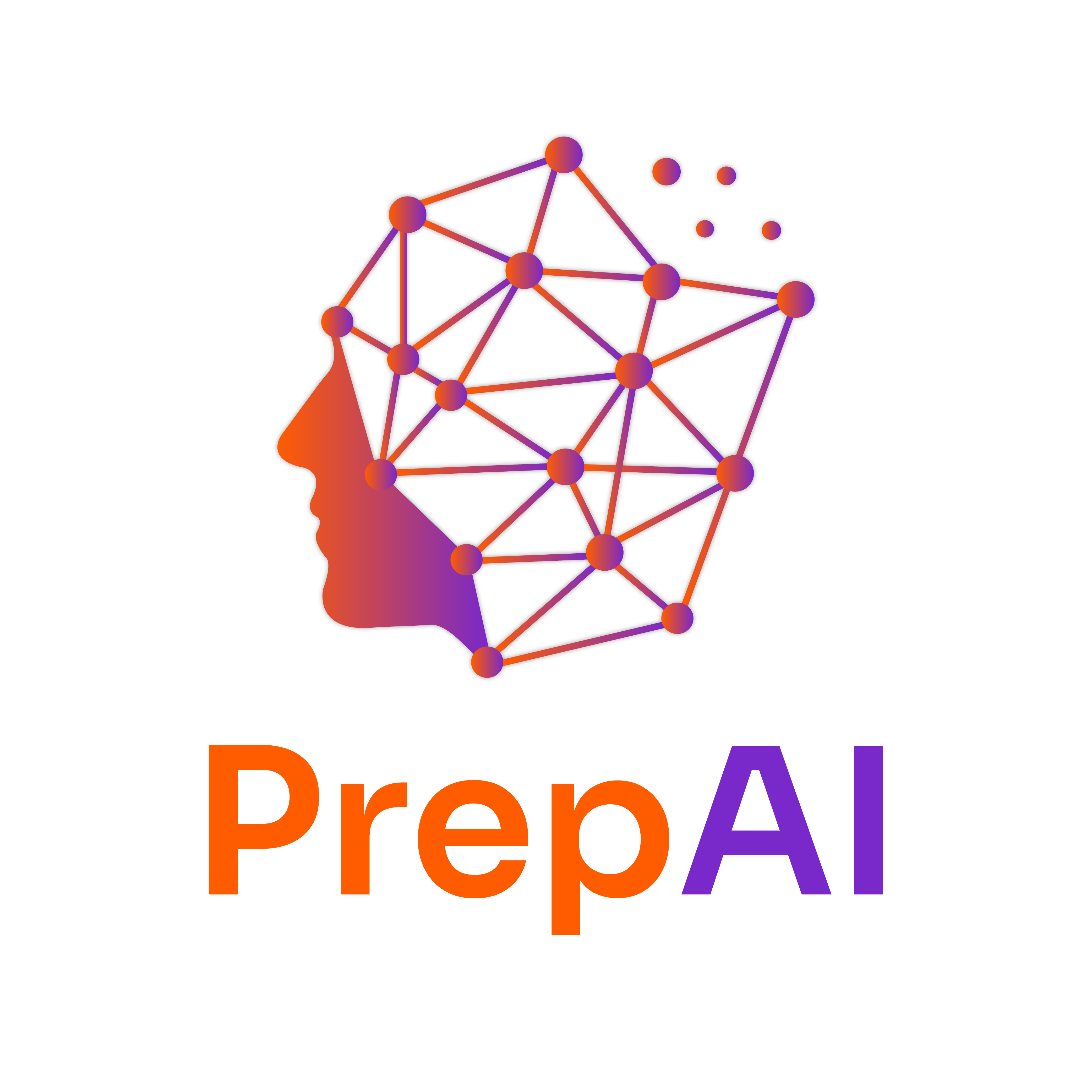Mastering Conditional Functions in Excel: AVERAGEIF, SUMIFS, COUNTIFS
Definition
Conditional functions in Excel allow users to perform calculations based on specific criteria.
- AVERAGEIF: Calculates the average of a range based on a condition.
- SUMIFS: Sums values that meet multiple criteria.
- COUNTIFS: Counts the number of cells that meet multiple criteria.
Example: If you want to find the average sales of a product sold in a specific region, you can use AVERAGEIF to calculate that average based on the region specified.
Explanation
AVERAGEIF
- Syntax:
AVERAGEIF(range, criteria, [average_range])- range: The range of cells to evaluate.
- criteria: The condition that must be met.
- average_range: The actual cells to average (optional).
Example: To find the average sales for "Product A" in a sales data table:
=AVERAGEIF(A2:A10, "Product A", B2:B10)
Where A2:A10 contains product names and B2:B10 contains sales figures.
SUMIFS
- Syntax:
SUMIFS(sum_range, criteria_range1, criteria1, [criteria_range2, criteria2], ...)- sum_range: The cells to sum.
- criteria_range1: The first range to evaluate.
- criteria1: The condition for the first range.
- Additional criteria ranges and conditions can be added.
Example: To sum sales for "Product A" sold in "Region 1":
=SUMIFS(B2:B10, A2:A10, "Product A", C2:C10, "Region 1")
Where C2:C10 contains the regions.
COUNTIFS
- Syntax:
COUNTIFS(criteria_range1, criteria1, [criteria_range2, criteria2], ...)- Similar to SUMIFS, but counts the number of cells that meet the criteria.
Example: To count how many times "Product A" was sold in "Region 1":
=COUNTIFS(A2:A10, "Product A", C2:C10, "Region 1")
Real-World Applications
- Sales Analysis: Businesses use these functions to analyze sales data, determining average sales, total sales, and the number of transactions for specific products or regions.
- Inventory Management: Helps in tracking stock levels based on sales criteria.
- Performance Metrics: HR departments can use COUNTIFS to evaluate employee performance based on various criteria.
Challenges and Best Practices
- Common Pitfalls:
- Incorrect range sizes can lead to errors.
- Not using absolute references when necessary can cause issues when copying formulas.
- Best Practices:
- Always double-check your ranges.
- Use named ranges for better readability.
- Test your formulas with sample data to ensure accuracy.
Practice Problems
Bite-Sized Exercises
-
AVERAGEIF: Given a list of student scores in cells A2:A10 and their grades in cells B2:B10, calculate the average score of students with a grade of "A".
=AVERAGEIF(B2:B10, "A", A2:A10) -
SUMIFS: Calculate the total sales from "Product B" in "Region 2" using the following ranges: Product names in A2:A10, Sales in B2:B10, and Regions in C2:C10.
=SUMIFS(B2:B10, A2:A10, "Product B", C2:C10, "Region 2")
Advanced Problem
- Create a summary table that calculates the average sales, total sales, and count of sales for each product in a dataset with columns for Product, Sales, and Region. Use AVERAGEIF, SUMIFS, and COUNTIFS to populate the summary.
Instructions:
- Set up your data in a table format.
- Use the functions in the summary table referencing the appropriate ranges.
YouTube References
To enhance your understanding, search for the following terms on Ivy Pro School’s YouTube channel:
- “AVERAGEIF in Excel Ivy Pro School”
- “SUMIFS and COUNTIFS in Excel Ivy Pro School”
- “Conditional Functions in Excel Ivy Pro School”
Reflection
- What scenarios in your work or studies could benefit from using these conditional functions?
- How would you adapt these functions for more complex datasets?
- Can you think of a situation where using these functions might lead to misleading results?
Summary
- AVERAGEIF calculates the average based on a single condition.
- SUMIFS sums values based on multiple conditions.
- COUNTIFS counts cells that meet multiple conditions.
- These functions are widely used in sales analysis, inventory management, and performance metrics.
- Practice using these functions with real data to solidify your understanding.